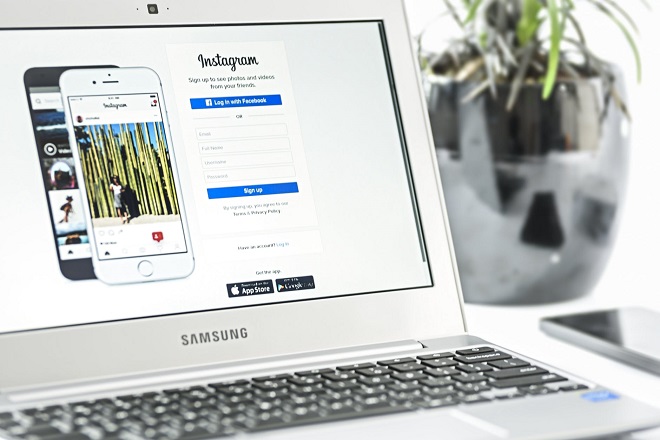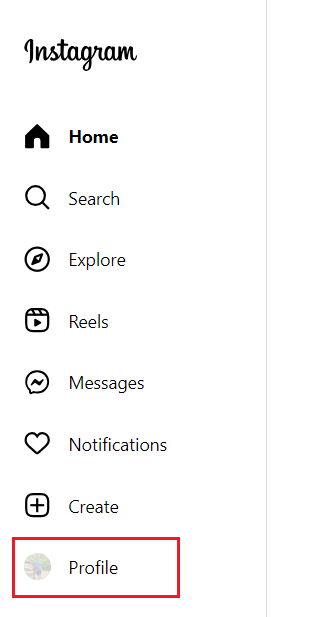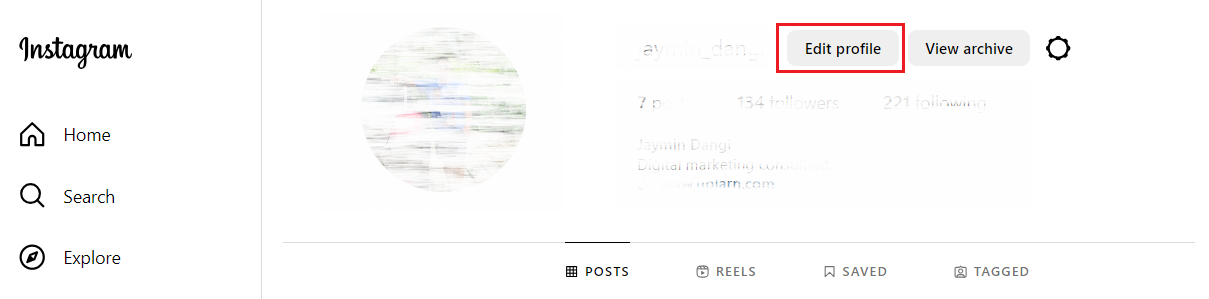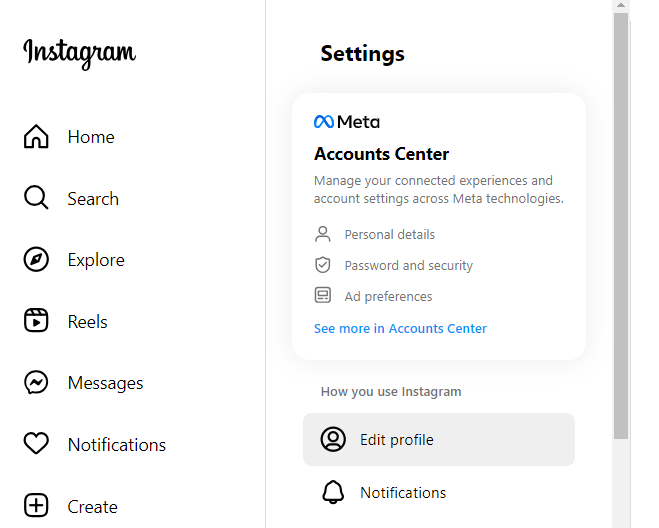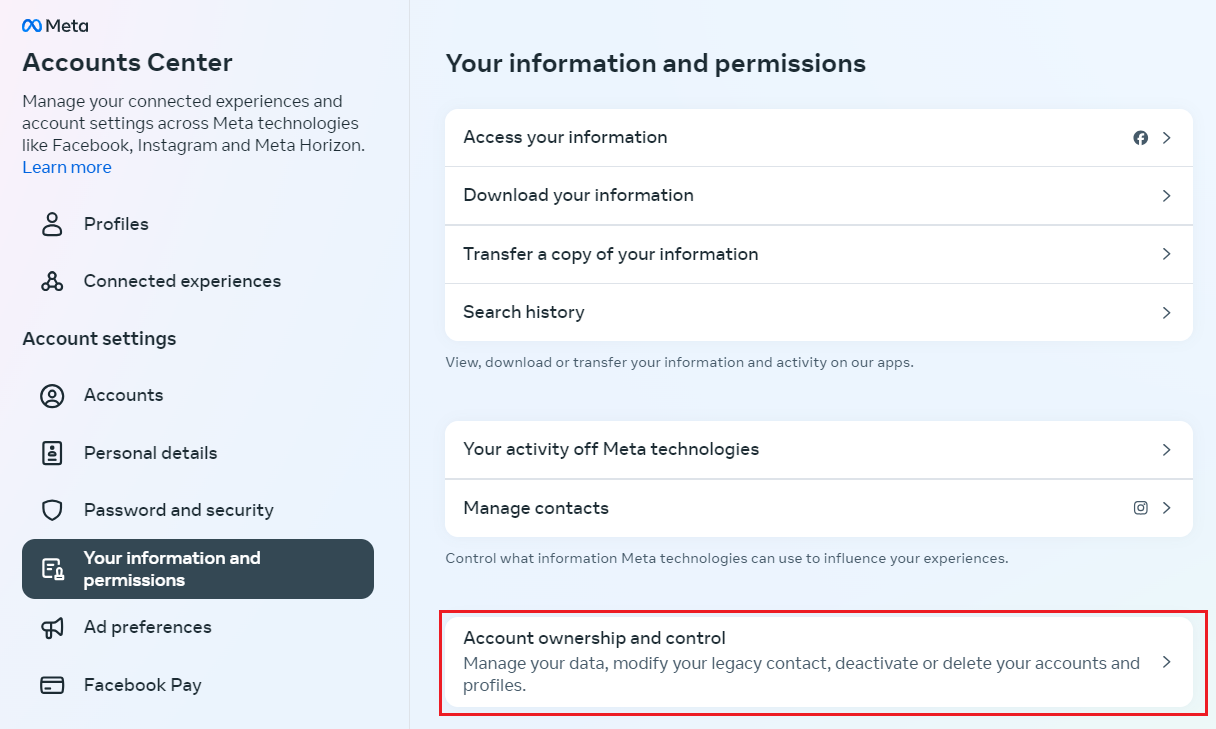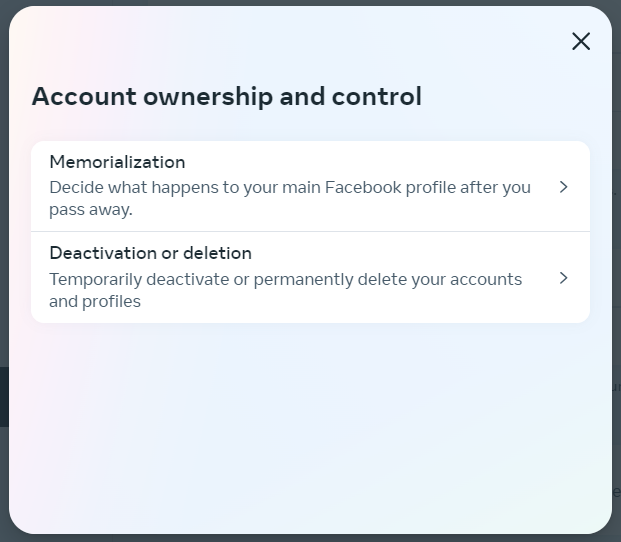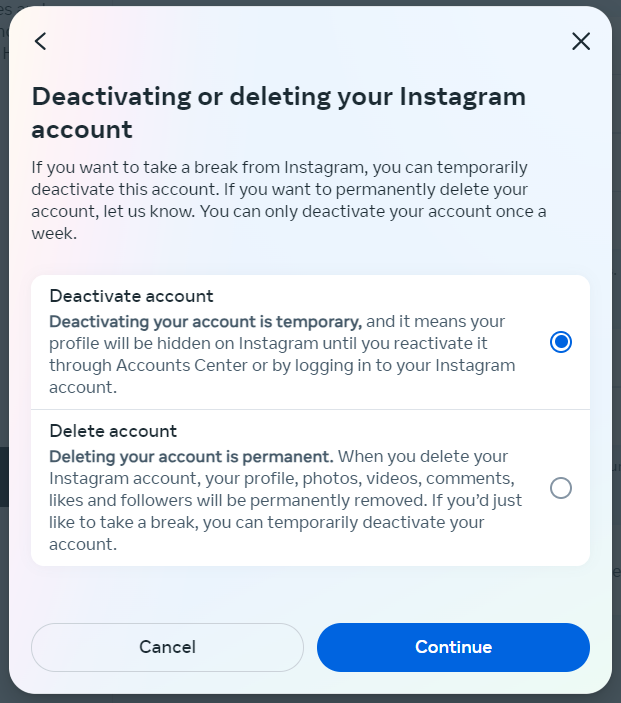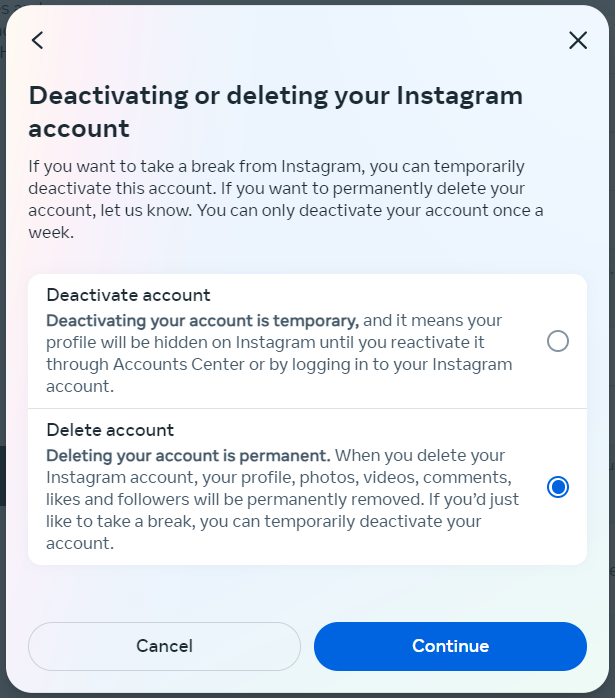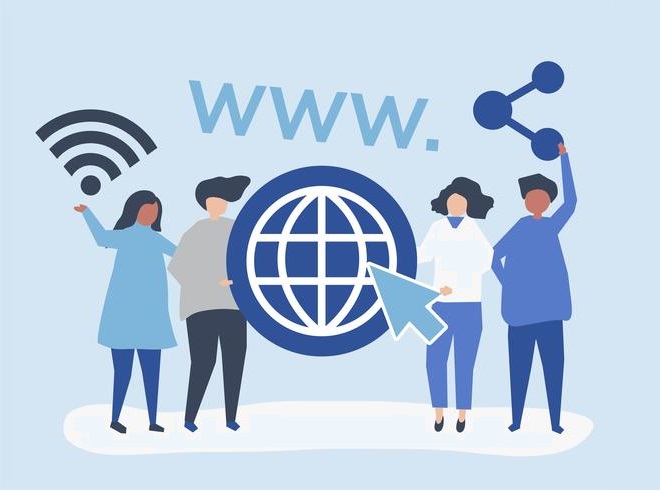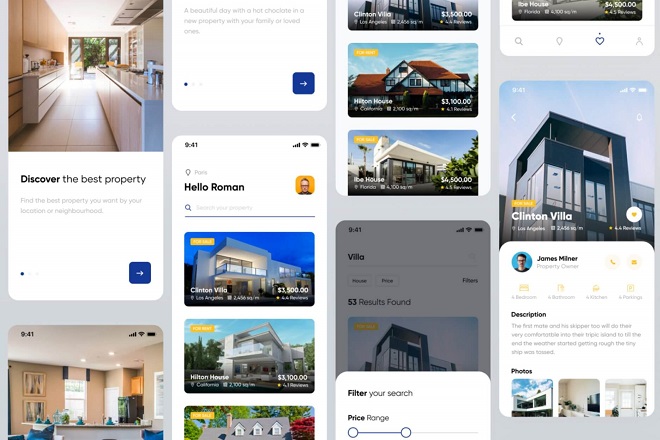If you find yourself wanting to stop using Instagram, it means you might actually need a break from it. Feeling like not using it can also mean you should think about deleting or deactivating your Instagram account. You can choose to either permanently delete an Instagram account or learn how to deactivate your account if you want to come back to it again.
It is okay to choose anything you want, that is, either choosing to take a vacation or severing your relationship with Instagram. And if you are ready to make a decision and learn how to do it, continue reading below.
Differences between deactivate and delete an Instagram account
You should first understand that deactivating and deleting your account on Instagram are not the same things. When you delete your account, new users can take your username. In other words, someone else might register an Instagram account with your username.
So, be careful when deleting your profile. But on the other side, even if you decide to deactivate your Instagram account, your username will still be connected to it. No one else will be able to register for a new account using the same login and password.
Things to know before deactive or delete account
-
Visibility after deactivation or deletion
A temporary deactivation of an Instagram account is permitted just once every week. During this time, the profile remains visible to followers and visitors but is hidden from the site. And if you want, you can return to Instagram via the website or mobile app to resume using your account again.
However, if you delete an Instagram account, all of its contents, including its name, profile, photos, likes, comments, and follower count, will be lost forever. Your username will also be taken by others. It is also possible that someone else can try to fake your account, so be careful if you take this option.
-
Think properly deactive or delete
If you deactive your Instagram account for a short period of time, all of its content, including photographs and activities, will be hidden until you log back in and activate your account.
An ideal choice to take a little break from Instagram is to deactivate your account. You might also think about just muting a select few friends if they are the only reason to deactive your account.
You must think twice before clicking on delete account. Once you delete an Instagram account, it’s gone forever.
-
Instagram account linked with Facebook
These are the steps that are only applicable to Instagram accounts that are not connected to a Facebook account to access them.
If you wish to disable your Instagram account but it is logged in through Facebook, you will need to disconnect your Facebook account from your Instagram account and then reset your password.
You’ll need access to the email address linked to your Instagram account in order to accomplish this task effectively.
You can temporarily disable your Instagram account after removing the connection between your Facebook and Instagram accounts and changing your Instagram password.
-
Instagram help center
The techniques provided below are the best way to deactivate your social media platform account, and doing this will be easy if you use Instagram’s most recent app version.
Additionally, the Instagram Help Center page on the subject states that this approach might not be effective at this time.
Steps to deactivate Instagram account
To deactivate an Instagram account, follow these easy steps:
Step 1: Use a web browser to go to Instagram.com.
Step 2: Select the Profile option from the left-side menu.
Step 3: Select Edit profile by clicking the button at the top of the page.
Step 4: Click See more in Accounts Center.
Step 5: Click on Your information and permissions. Next, select Account ownership and control.
Step 6: Select Deactivation or deletion from the popup that displays. Next, choose the account that you wish to terminate.
Step 7: Select “Deactivate account” on the following screen.
Step 8: Next, select the Continue button by swiping down. After that, you’ll be asked to enter the password for your account.
Steps to deactivate account using the Instagram mobile app
Step 1: Pick your profile photo (lower right corner of the screen), then to access Settings and Privacy, use the three horizontal lines menu icon.
Step 2: Go to Accounts Center, then Personal Information, then to deactivate or delete an account, select Account Ownership and Control.
Step 3: Next, choose the account that you wish to deactivate.
Step 4: Select Continue, then choose Deactivate account. When asked, enter your password and click Proceed. Select the reason you want to deactivate, then Proceed.
Step 5: Choose Don’t reactivate automatically from the drop-down menu, or you can choose an automatic reactivation option.
Step 6: Choose “Continue.” Then, lastly, select Deactivate account to confirm that your account has been deactivated.
Permanently delete an Instagram account
You can delete an Instagram account permanently if you are certain that you won’t be using it again. As already said, you must be aware that your profile, pictures, videos, comments, likes, and followers will all disappear if you delete your account.
Once the procedure has been finished, there is no way to get them back. Furthermore, if a new user takes your username before you decide to join up with it again, you won’t be allowed to use it again.
There are two ways to remove your account on Instagram, according to their help guide. You have two options: either use the deactivation process as described above (only select “delete account” when prompted rather than “deactivate”), or use the alternate approach.
If you are positive that you want to delete your account, follow these steps:
Step 1: Go to the Instagram Delete Your Account web page.
Step 2: Choose an option from the drop-down box next to Why do you want to delete [your username]?
Step 3: Type your password into Instagram when it asks.
Step 4: Press [Your Username] to delete.
You would have sent a deletion request to the Instagram team by completing the aforementioned procedure. Instagram will permanently remove all information associated with your account after 30 days. Instagram warns that it can take up to ninety days to finish the procedure.
Step 5: You can use the Instagram mobile app to delete your account, just like you can disable one.
To delete account on an iOS devices
- Choose your profile symbol
- Then click the three horizontal line menu icons
- Select Settings and Privacy
- Then Account
- Delete Account
- Proceed to delete the account
- Finally, respond to the prompts displayed on the screen.
- After that, choose Delete [your username] > OK.
To delete account on an Android devices
- The three horizontal line menu symbol
- Your profile icon
- Settings and privacy
- The Accounts Center
- Your personal information
- Account ownership and control
- Removal or deactivation
- Next, choose the account that needs to be deleted
- Proceed by selecting Delete account
- Select the rationale for deletion, and then Proceed
- Put in your password and hit “Continue.”
- Next, choose “Delete account” to verify the removal of your account.
Not to mention that the support page for Instagram indicates that the steps for Android should also apply to iOS. Some of the steps can be a little different due to the UI.
Backup and download your Instagram account’s data before deletion
In the event that you choose to delete your account, Instagram lets you download and manage your data to save your important info. In case you need it later, make a backup of your images, reels, uploaded stories, archived posts, and other data. Keep in mind that the Instagram Data Download feature will disappear from existence if you delete your account.
Downloading your Instagram data from the Instagram website and app is another great option.
For the phone app
- Navigate to your profile
- Click the three dots in the upper right corner
- Select “Your activity.”
- Choose “Download your information.”
- Click “Request download” after entering your email address.
For the Instagram website
- To access “Settings,” click “More” in the lower left corner.
- Then, choose “Privacy and security.”
- Click “Request download.”
- To confirm, enter your email address.
Instagram may take up to 14 days to provide you with the download link after you submit your information request.
FAQs about Instagram account deletion
Why is there no delete account option for Instagram account?
You cannot delete your Instagram account on an Android phone using the mobile app. You need to sign in using the Instagram mobile browser or website to delete your account.
How to delete your Instagram handle without a password?
The registered email address, password, or phone number can be used to recover an Instagram account. A registered phone number can be your last line of recovery if your password and registered email are unreachable.
How frequently can a user deactivate their Instagram account?
Every Instagram user has the option to temporarily deactivate their account once every week. You cannot suspend your account again until the next week if you deactivate it and then revive it for whatever reason within that same week.
Final thoughts
You are now equipped with the knowledge to temporarily deactivate or permanently delete an Instagram account. Deleting an Instagram account is easy, but remember, if an Instagram account is permanently deleted, it won’t be available for use.