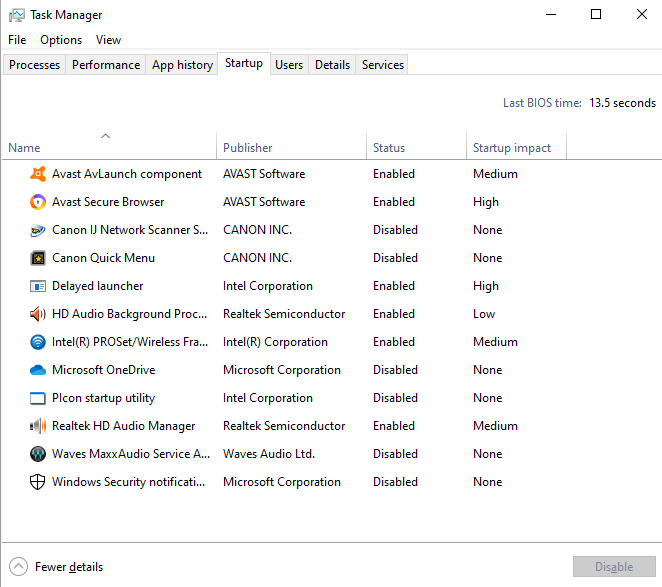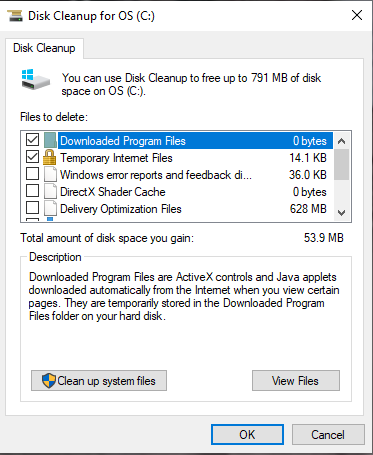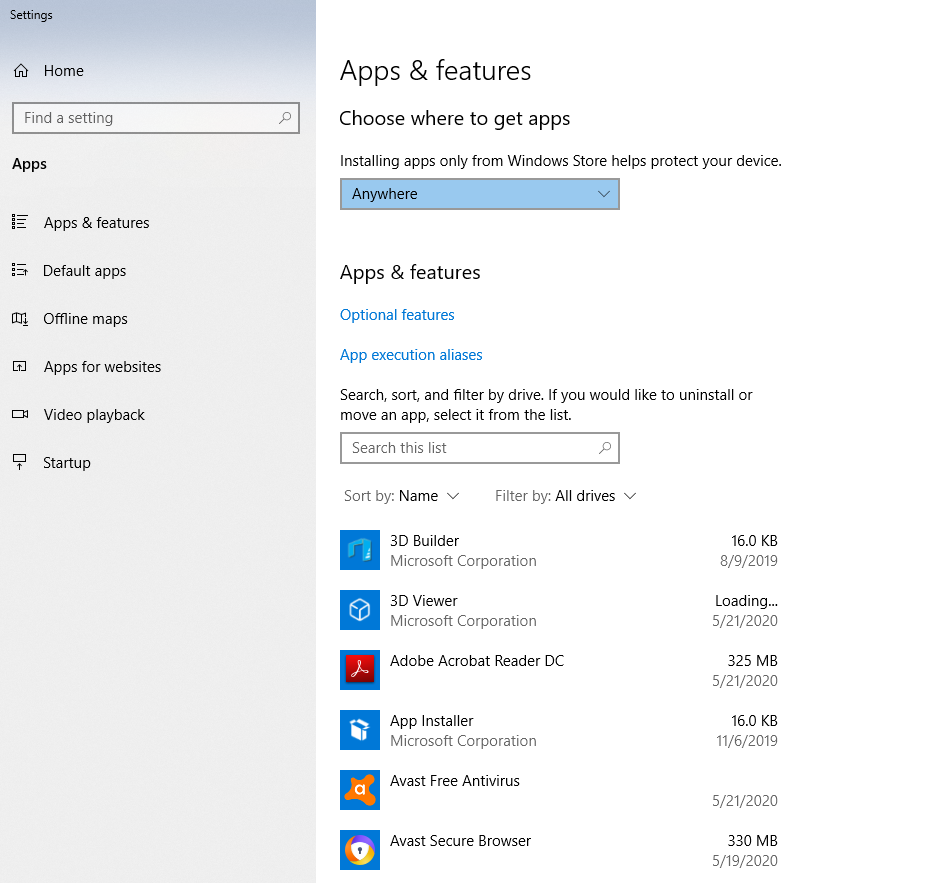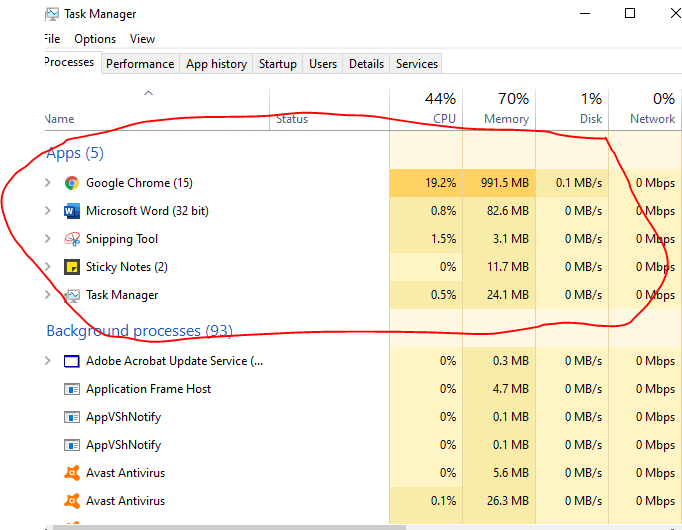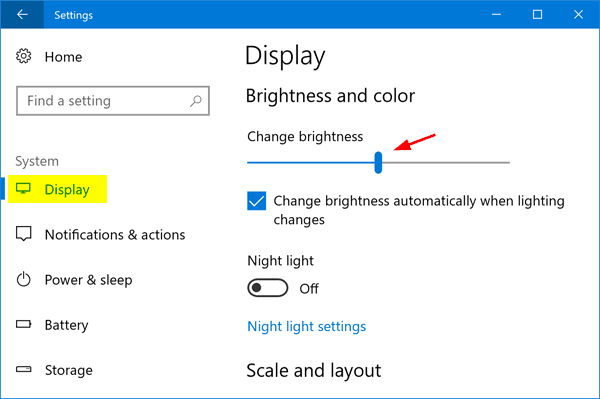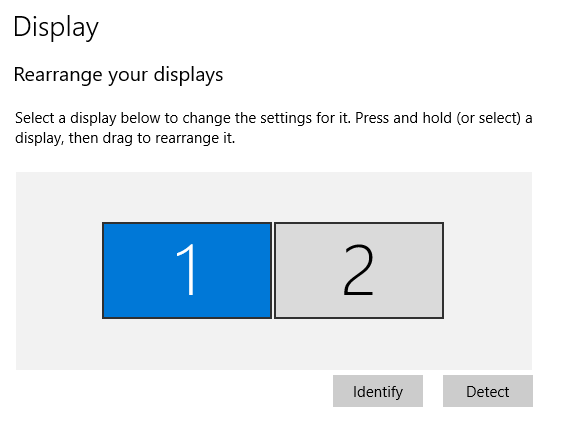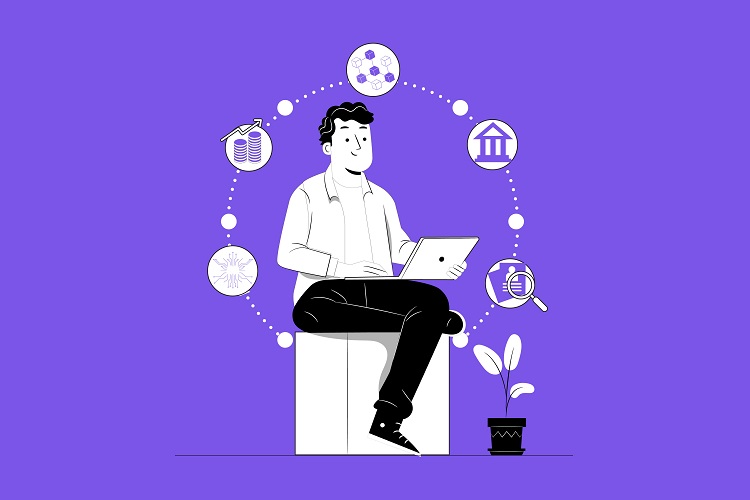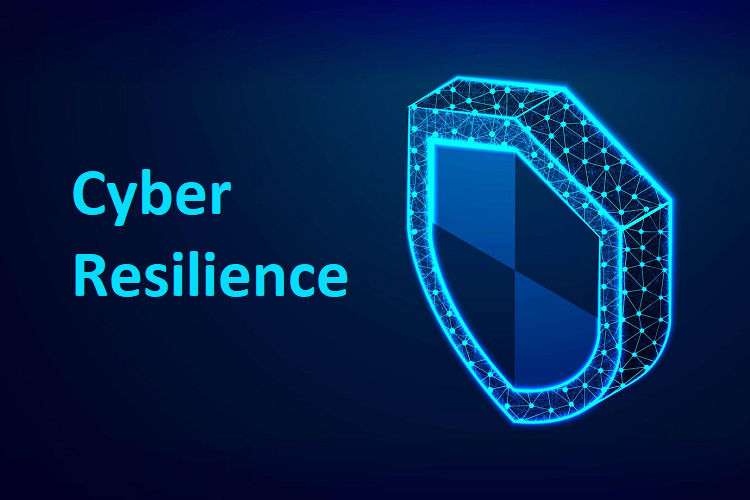During this time, more and more employees are starting to work from home, including those at Samsung. If it is possible to work from home, it is being done to help prevent the spread of the virus that has plagued the world.
As a world leader, Samsung decided that they would offer tips on how to improve your productivity and the performance of your notebooks, whether you are using a unibody laptop or one of the best Samsung laptops. Some of the organization’s suggestions will help all notebook users and others will be geared more for lower-powered machines to improve their performance.
Samsung’s Tips
Here you will find some of the best tips Samsung has to offer to help boost at home notebook use productivity and performance. Have a look.
Get Rid of Temporary Files
Deleting your cached files and all temporary files on your Windows 10 notebook will help to improve the performance of your device. At the very least, it will clear up some storage space. The results you see will vary depending on how you use your notebook.
Windows 10 has a disk cleaning app that is built-in and can be accessed by typing Disk Cleanup into the search bar. Launch the app and then select which files you want to delete and click the ok button.
Get Rid of Unused Programs
Most notebooks come pre-installed with a variety of programs that are designed to appeal to the user. However, if you find that you don’t use most of them, why are you keeping them on your system? Improve the performance of your notebook by getting rid of unused programs.
In the search bar type “Apps and features,” find the apps you don’t use and click them. Once they are highlighted, you can hit uninstall. There is also the option to click Programs and Features in the top right corner to get a more detailed list of the programs on your system.
Stop Apps from Running Automatically
One thing you should keep an eye on is whether there are apps running in your background. These apps tend to run automatically, and you don’t know they are running. By shutting these apps down, you will significantly improve the performance of your computer.
Search for a task manager, access the startup tab, and look for any apps that have an impact at Startup. You might choose to disable these apps, but you can still access them when you need too at later times. Your boot-up times will significantly improve once this is finished.
Limit Browser Tabs
When you are working online, if you have too many browser tabs open at one time, it will impact the speed at which your notebook responds. If your notebook is only equipped with 8GB of RAM, this will severely impact your device’s performance.
The performance will also be dependent on which browser you are using. Chrome is primarily known for demanding a lot of RAM. You can see how much RAM you require by looking at your task manager.
Battery Life
If you are working at home on a notebook and you are working off of the battery most often, you want to adjust the display brightness to help save on battery life. However, if you are near a power outlet, the battery life may not be one of your primary concerns, but it never hurts to help keep your battery efficient.
Open your settings, go to your system display, and use the slide bar to adjust the brightness.
Secondary Monitor
Working from home on a notebook monitor can be hard on you, and you can improve this experience significantly by having a second monitor connected to your notebook. There are two reasons why a second monitor is useful.
- A dual-monitor setup helps to improve your productivity.
- If your notebook monitor is small, a secondary monitor will make working easier on your eyes.
A second monitor is especially useful if you need multiple screens open to write up reports or conduct research. One monitor is great for having browsers open, and the other is ideal for having Excel or Word open on. It will save you time and effort switching between the screens.
You can easily set up which monitor is the primary by going to your settings and display and choosing the one you want to be the primary monitor for your work.
Conclusion
Samsung has a lot of great tips that you can utilize to help you be more productive in a home work environment. Another bonus tip is if you are working on a notebook all day long, getting a secondary mouse and keyboard might help if you are used to a more extensive system.
Working from home isn’t easy and can take some time to get used too. By utilizing these tips from Samsung to improve the performance and efficiency of your notebook, you will be able to work more comfortably from home and remain productive.