Not all online YouTube to WAV converters are reliable or produce good quality conversions. Here are the top converters for getting high-quality audio from YouTube videos.
Finding the right tool for audio conversion can be confusing, no matter what format you are dealing with. But when converting YouTube videos into WAV files, having a reliable and efficient converter is even more critical. Today’s article will provide a comprehensive guide on all of the best YouTube to WAV converters out there, from free options to paid tools and everything in between.
You need to convert your favorite musical composition or have an online video presentation that needs to be converted into an audio file – we’ve got you covered!
List of 9 Best YouTube to Wav Converters
Please read below as we explore the top 10 YouTube to WAV converters and decide which is right for you.
Freemake Video Converter
This free converter is a powerful and easy-to-use software for converting YouTube videos to WAV and other popular formats. It also supports batch processing of multiple files at once, so you can quickly convert several videos in one go.
Using Freemake Video Converter is easy and straightforward. Here are the simple steps for converting your videos:
- Download and install the Freemake Video Converter software on your computer.
- Open the program once it has been installed.
- Click “Input files” at the top of the window and select the file you want to convert.
- Once your video is loaded, click “Output format” at the bottom of the window and select which format you want to convert it into.
- Click “Convert” and wait for a few moments until the conversion is complete.
- Once the conversion is finished, click “Save to” and select where you want to save the converted video.
- You can also choose additional options such as adding subtitles, cropping or rotating your video before converting it by selecting from the options on the left side of the window.
- Click “Convert” one more time to start the conversion process.
- When the conversion is finished, your new video will be ready for you to view and share with others.
Key Features of Freemake Video Converter
- Supports Multiple Formats: Freemake Video Converter supports multiple input and output formats including AVI, WMV, MP4, FLV, SWF, MPG, MKV and more. It also converts audio files to different formats such as MP3 or WMA.
- Easy Conversion Process: The conversion process with Freemake Video Converter is straightforward and easy. Simply select the video file to be converted, choose the desired output format, and click “Convert”.
- Batch Conversion: You can convert multiple files at once using Freemake Video Converter. This feature allows you to quickly convert several videos at one go without having to load each file individually.
- Video Editing Tools: Freemake Video Converter offers basic video editing tools such as cropping and rotating videos, adding subtitles, merging clips and more.
- Customization Options: You can customize the output settings to your liking including video quality, bitrate, resolution, frame rate and audio quality.
- Sharing Capabilities: Freemake Video Converter allows you to easily share your converted videos on popular social networks or upload them directly to YouTube.
- Advanced Features: Freemake Video Converter also provides advanced features such as video stabilization, noise reduction, and 3D conversion capabilities.
With these features and more, Freemake Video Converter is an ideal choice for all your video conversion needs. Whether you are a novice video converter or a professional, you’ll be able to get the most out of this powerful yet easy-to-use tool.
Zamzar
Zamzar is an online video converter that can convert YouTube videos to WAV format. It is free to use and fast, allowing you to download the converted files in less than a minute.
Using Zamzar Video Converter is simple and straightforward. All you need to do is download the program, launch it, choose the video file or folder that you want to convert and then select the output format of your choice. You can choose from a variety of popular formats such as MP4, AVI, WMV, MOV, MPEG, and more.
Once you’ve selected the output format and clicked “Convert”, Zamzar will take care of the rest. It will automatically start converting your video files or folders in the background and let you know when it’s done. You can also choose to add subtitles to your videos during the conversion process.
In addition to its main feature, Zamzar Video Converter also offers some useful extras that you may find helpful. For instance, it offers a built-in media library where you can store your converted videos for later use. It also allows you to edit the bitrate and other audio/video parameters of your converted files. Furthermore, you can also use Zamzar Video Converter to preview your videos before converting them.
With Zamzar Video Converter, you can quickly and easily convert any of your video files or folders into the format that fits your needs. It is user-friendly and very intuitive, so even if you’re not a tech expert, you’ll be able to use it with ease. Try Zamzar Video Converter today and see how easy it is to work with all of your videos!
CloudConvert
CloudConvert is an easy-to-use cloud-based file converter that can convert YouTube videos to WAV with just a few clicks. It supports various input and output formats and offers good-quality conversion.
Using CloudConvert Video Converter is easy! Just follow the steps below to get started:
- Visit CloudConvert’s website and click on the “Video Conversion” tab.
- Select your input video file format from the various options available.
- Choose an output format for your video. The most popular options are MP4, AVI, and WMV.
- Upload your input video file to the CloudConvert platform by clicking on the “Start Conversion” button.
- Once your upload is complete, you can preview and download your converted file from the same page.
By using CloudConvert Video Converter, you can quickly and easily convert videos into the format of your choice. Plus, it supports all major video formats, making it a great tool for both amateur and professional video editors alike! Try out CloudConvert Video Converter today to see how easy and convenient converting videos can be.
Key Features of CloudConvert
CloudConvert is a powerful online video converter that enables you to quickly and easily convert videos from almost any format into the most popular file formats. Here are some of its key features:
- Easy to use interface: CloudConvert’s user friendly design makes it easy for anyone to get started with converting their videos. You can even drag and drop your files directly into the CloudConvert app.
- Support for many popular formats: CloudConvert supports over 25 different input video formats, including AVI, FLV, MP4, MOV, VOB and more. It also supports a wide range of output formats such as MP3, AAC, AC3, Ogg, WEBM and more.
- High quality conversions: CloudConvert provides high quality video conversion that preserves the original video’s resolution, aspect ratio and audio quality.
- Fast conversion speeds: CloudConvert processes videos quickly so you can get your file converted in no time.
- Secure encryption: CloudConvert uses secure encryption when handling your video files, so you can rest assured that your information is safe.
- Free trial: CloudConvert offers a free trial period so you can try out the features and see if it’s right for you.
Overall, CloudConvert is an easy to use, secure and fast video converter that supports many popular file formats. With its user friendly design and wide range of features, CloudConvert is the perfect choice for anyone looking to convert their videos online.
Any Audio Converter
This free audio converter can quickly convert YouTube videos to WAV. It also has an integrated media player for previewing the files before you start the conversion process.
Any Audio Converter is an easy-to-use and versatile audio converter which helps you to convert audio between almost all popular formats like WAV, MP3, M4A, WMA, OGG, AAC, AC3 and more. The advanced settings enable users to customize output quality for better results.
To use Any Audio Converter:
- Download and install Any Audio Converter on your PC or Mac.
- Launch the software, select the “Convert” tab in the upper left corner of the interface.
- Click “Add File” to import multiple audio files at once, or drag and drop your desired files into the program.
- Choose the output format from the drop-down list under Output Format tab.
- Select a folder to save your converted files in Output Folder by clicking “Browse”.
- Adjust audio parameters (sample rate, channels, bitrate) if necessary and click “Convert Now” to start the conversion.
- When the process is completed, click “Open Folder” button to locate your converted files on your computer.
- Now you can enjoy and share your audio files!
You can also use Any Audio Converter Video Converter to extract soundtracks from videos and convert them into audio formats. The process is very similar to the one above. Just simply select “Video” tab in the upper left corner of Any Audio Converter, and follow the same steps according to your needs.
Online Video Converter (OVC)
OVC is an online video converter that can convert YouTube videos to WAV. It is free and fast, allowing you to download the converted files in no time.
Using an online video converter is a simple and convenient way to convert videos from one format to another. The process is straightforward and easy to follow, allowing you to quickly convert your video files in no time at all! Here’s how:
- Choose the file format you would like to convert your video into. Options include MP4, AVI, MOV, and WMV.
- Upload the video file you wish to convert from your computer or device. You can also upload directly from a website or cloud storage service (like Dropbox or Google Drive).
- Wait for the converter to finish processing your file, which could take several minutes depending on the size and quality of your video.
- Download the converted file and save it to your device or preferred cloud storage service.
And that’s all there is to it! Using an online video converter is a great way to quickly convert videos from one format to another without any complex software installation or configuration. All you need is your browser and an internet connection. Give it a try today and see how easy it is to use an online video converter!
FLVTO
FLVTO is a free web-based application for converting YouTube videos to WAV format. It supports high-quality conversion and allows you to set the output file quality.
Using FLVTO Video Converter is easy and straightforward. Here’s how:
- Visit the FLVTO website and select the ‘Convert to’ option, followed by clicking on the green ‘Upload Files’ button. This will open your computer’s file explorer window for you to choose the video file you wish to convert.
- Once you’ve selected your file, click the ‘Open’ button and it will automatically upload the video onto FLVTO Video Converter.
- After your file has been uploaded, a list of available formats for conversion will appear in the dropdown menu. Pick the one you want and click ‘Continue’.
- Finally, once your video has been converted, click on the ‘Download’ button to save it onto your computer.
That’s all there is to it! With FLVTO Video Converter, you can quickly and easily convert your videos into the format of your choice.
Free Video Converter by DVDVideoSoft
Free Video Converter is a fast and easy-to-use software for converting YouTube videos to WAV and other popular formats. It also supports batch processing of multiple files simultaneously, allowing you to convert several files simultaneously.
Using Free Video Converter by DVDVideoSoft is incredibly simple and straightforward. To get started, simply download the program from their website and install it on your computer. Next, open the app and click “Add Files” to import the video or audio files you want to convert. You can then select which format you’d like to convert the files into – either video or audio.
Once you’ve selected the format, select an output folder where your converted files will be stored. Then, hit “Convert” and let Free Video Converter do its magic! The time it takes to finish converting depends on how long your video/audio files are. Finally, when it’s done, you can open the output folder to play your newly converted files.
If you need a bit more control over your conversions, Free Video Converter also offers advanced options like customizing audio/video parameters and adding subtitles. You can access these settings by clicking “Options” in the menu bar. With these advanced options, you can fine-tune your conversions to get the exact results you need.
Overall, Free Video Converter provides an easy way to convert audio/video files from one format to another quickly and easily. Whether you’re just getting started with video editing or an experienced editor looking for a no-hassle conversion tool, Free Video Converter is a great choice. Give it a try and see what you think!
Audio Converter
Audio Converter is a free and powerful converter that can convert YouTube videos to WAV. It also offers a simple user interface, allowing you to finish the job quickly.
Audio converter is a great way to get your audio files from one format to another! Whether you need to convert an old mixtape, or just switch up the bitrate of an mp3 file, these tools have you covered. Here’s a guide on how to use an audio converter:
- Decide which audio file format you want to convert your audio file into. There are a variety of different formats, so do your research and pick the one that is best for you.
- Download an audio converter software program and install it on your computer. Many programs are free or have free trial versions available.
- Open up the software and drag-and-drop your audio file into the converter. Some converters also allow you to upload files from online.
- Select the output format and choose other settings, such as bitrate or quality.
- Begin the conversion process by clicking “Convert” or “Start”. Depending on the size of the file and your computer’s speed, this might take a few minutes.
- Once the conversion is complete, you can save the audio file in its new format on your computer or device.
Using an audio converter is an easy way to start enjoying your audio files in any format you choose! And if you ever feel like switching up the format of a video file, don’t worry – video converters work in much the same way!
Video Grabber
Video Grabber is an online tool for converting YouTube videos to WAV format. It supports HD video conversion and allows you to set the output file quality.
Video Grabber is an online tool for converting YouTube videos to WAV format. It supports HD video conversion and allows you to set the output file quality.
If you’re looking for an easy way to get your videos from one format to another, look no further than Video Grabber. This useful video converter allows you to quickly convert and download any online video into the most popular file formats with ease. Plus, it’s totally free!
Here’s how it works:
- First, copy the URL of the video you want to convert.
- Next, head over to Video Grabber’s website and paste the URL into the converter window.
- Finally, choose your desired file format from the list of options presented and click “Convert”. That’s it! Within minutes, you’ll have your newly converted video ready for whatever use you need.
So, don’t let your video conversion needs hold you back. With Video Grabber’s user-friendly interface and free service, getting the videos you need has never been easier! Try it out today and make sure to share with all your friends.
What is a WAV file? Why it’s Important?
A WAV file, also known as a WAVE or Waveform Audio File Format, is an audio file format that Microsoft and IBM developed. It is the most common audio file used today and serves as the standard digital format for CDs and other media players. This makes it one of the most important types of files for music and audio production. WAV files are also commonly used for storing sound data, such as voice recordings or sound effects.
WAV files offer high-quality audio that is easy to store and transfer, making it an excellent choice for music producers who want to keep their recordings in the highest possible quality. They are also compatible with most media players and audio software, ensuring their continued success.
Therefore, having an easy way to convert YouTube files into WAV format is a valuable tool for music producers who want to retain the highest audio quality. Fortunately, there are a variety of free and paid YouTube to Wav converters available that will do just this.
What are Benefits of YouTube to WAV Converters?
You should convert a YouTube video to an audio file for several reasons. Maybe you want to create a podcast from a popular video or listen to the audio of a lecture or interview while you’re on the go.
Converting YouTube videos to WAV files is also a great way to back up your favorite songs and videos for access later. Here are some of the top benefits of using a YouTube-to-WAV converter:
- Get audio from any YouTube video in WAV format quickly and easily.
- Easily share audio files with friends or colleagues without sending bulky video files.
- Save your favorite videos and music to listen to later, even without an internet connection.
- Create podcasts quickly and easily from video content.
- Listen to lectures or interviews while on the go.
- Enjoy higher-quality audio files than what is available with mp3 formats.
- Get more control over the audio output of your favorite videos with a WAV converter.
- Easily convert multiple YouTube files at once, saving you time.
- Enjoy greater sound fidelity and accuracy with WAV files.
- Keep your saved video content safe with backups in the form of WAV files.
How to Pick the Right Converter for You?
When choosing the right YouTube to WAV converter, you have many options. Here are a few things to keep in mind when selecting one:
- Ease of Use: The best YouTube to Wav converters should be easy enough for anyone to use and understand. Look for intuitive interfaces that make getting your files converted simple and fast.
- Conversion Speed: Pick a fast and efficient converter so you can get your files converted quickly and without any hassle.
- Quality of the Output: Select a converter that provides the highest audio quality when converting from YouTube to WAV format. The better the quality, the higher fidelity of the audio.
- Cost: Look for affordable YouTube to Wav converters and offer reasonable rates for their services. Many of these converters have free versions available, but you may pay more if you want access to additional features or faster conversion speeds.
- Support: Check for customer service ratings or reviews to determine if the converter you use offers good customer service. The best converters have prompt and helpful support staff to help you with any technical questions or issues.
By keeping these tips in mind, you will likely find the right YouTube to WAV converter for your needs. With so many options available, you can easily find the right one. Just read up on reviews and customer service ratings to get an idea of what converter best meets your needs and budget. Then, start converting your favorite YouTube videos into WAV format!
Difference Between Free and Paid YouTube to Wav Converters
When looking for the best YouTube to WAV converter, it is important to consider the different options available.
Free YouTube to Wav converters come with fewer features and may take longer to complete a conversion. They may also require that you have basic knowledge of file formats and codecs.
Paid YouTube to Wav converters usually offer more advanced features such as batch processing, advanced codecs, and even the ability to convert multiple files at once. These YouTube to Wav converters tend to be much faster than free ones, provide higher quality audio conversion, and provide more advanced settings for customization.
Depending on your needs, it is important to weigh the pros and cons of both before deciding which option is best for you. Whichever converter you choose, make sure you carefully read the product description to ensure that it can handle your specific needs.
The best YouTube to WAV converter is often a matter of personal preference. Some people may prefer the convenience and speed of a paid converter, while others may be more comfortable with a free option. It all depends on the user’s individual needs and budget. When making your decision, consider the important features and find the converter that best fits your needs. With the right YouTube to WAV converter, you’ll be able to listen to your favorite audio content in no time!
Whatever option you choose, it is always recommended that you read up on any converter before using it, so you can make sure that it will do what you need it to do. Take the time to research each converter’s features and customer reviews to make sure you are getting the best experience with the most reliable conversion options. With the right YouTube to WAV converter, enjoying your favorite audio content anytime will be a breeze.
Conclusion
After looking at the 10 best YouTube to WAV converters, it’s clear that there is something for everyone. Whether you’re looking for free services, premium features, or just lightning-fast conversion speeds, one of these options should be able to meet your needs. So don’t get stuck with a low-quality experience – find the YouTube to WAV converter that works best for you!
Remember that when converting YouTube to WAV, it’s important to find a reliable and secure source. Make sure you read the reviews of any converter service before using it, so you can be sure your files will remain safe and sound. With these tips in mind, happy downloading!

![9 Best YouTube to Wav Converters 2024 [FREE & Paid]](https://www.uplarn.com/wp-content/uploads/2022/12/youtube-to-wav-converters.png)



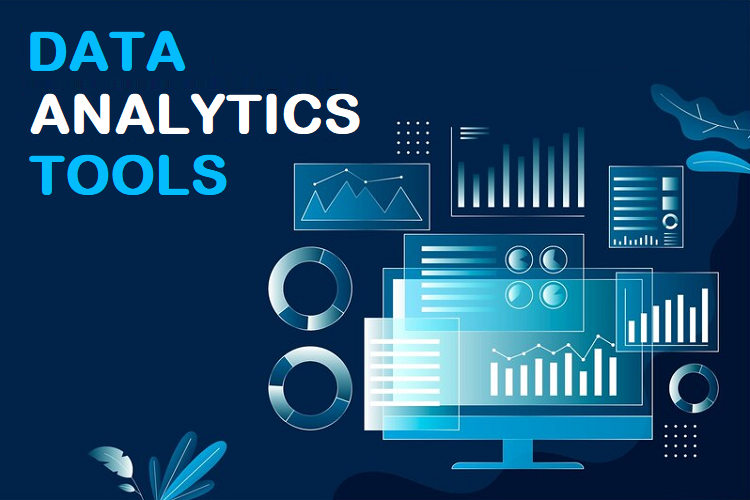
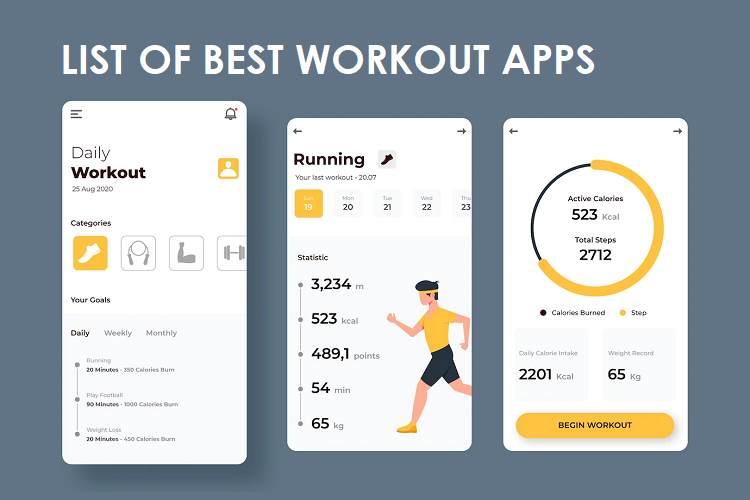



+ There are no comments
Add yours