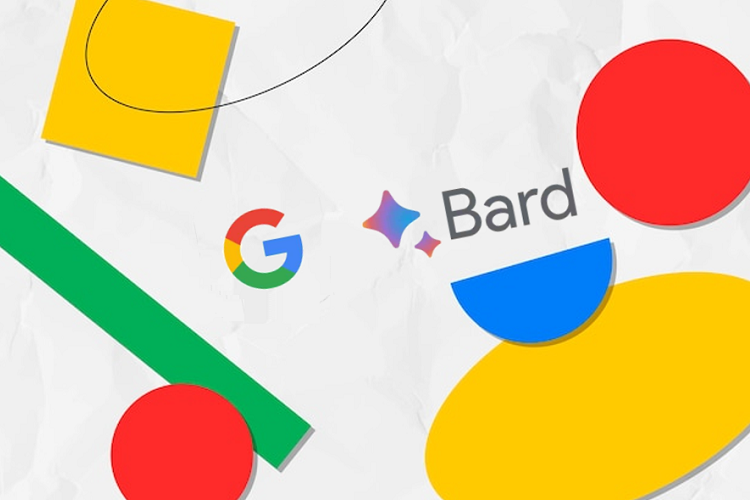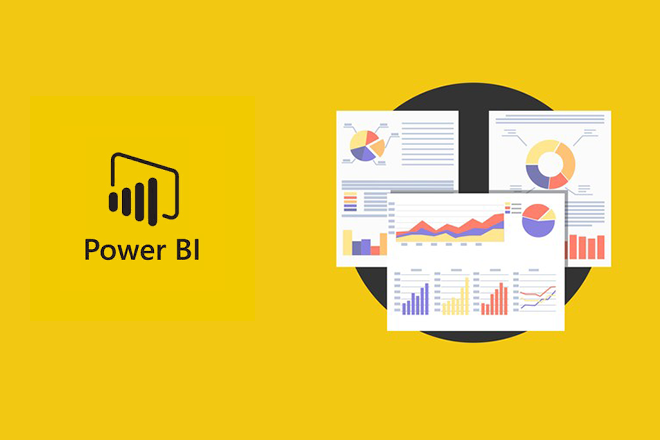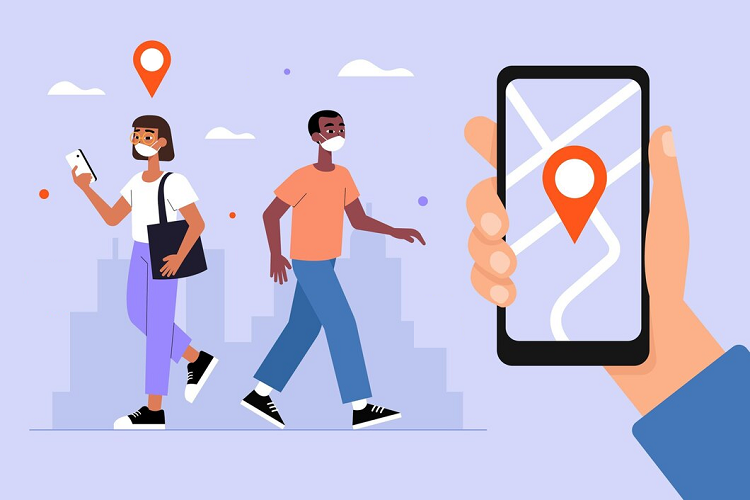Google Bard has become very popular because it competes with top text-based chatbot AI tool and AI image generator. With Google Bard’s February update, the company said that users may utilize the chatbot to create AI photos along with the chatbot feature.
Google took a while to add the image creation feature to Bard despite launching it quickly after ChatGPT became popular. But its image generation tool is free to use, which is wonderful news.
Google is also developing an experimental tool called ImageFX, which is built upon the Imagen 2 architecture. Currently, users in a few chosen countries can access it.
So, if you are eager to learn how to use the new AI image creator from Google Bard, read this article till the end.
What is a Google Bard’s AI image generator?
As already said above, one of the greatest AI chatbots, Google Bard, recently received an update that added new image-generating features. Best of all, you can start using it on all devices for free.
The imaging counterpart of Gemini AI’s large language model (LLM) in Bard AI is the model known as Imagen 2. The LLM drives the generative platform’s verbal output. Similarly, Imagen 2 technology used in Bard’s AI image generator helps offer the best outputs.
Continue reading to learn how to set up and start using the Bard AI image generator.
What can you do with Google Bard?
Google Bard functions in the same way as other AI picture generators. Getting the right image depends critically on answering the query correctly. Every element of the picture, including the subject and its appearance, is customizable.
You can enter the adjustments you wish to see in the photographs in a follow-up prompt if you are not happy with the outcome. Bard will evaluate your input and provide further photos with the necessary adjustments.
As fantastic as that sounds, creating graphics in addition to text has been the favorite feature of users. Bard is capable of penning a blog post, short essay, or other type of text and including appropriate photos to go with it.
You can try it for yourself to know its amazing quality. You may even instruct the bot to add extra photos to the post that surround specific text passages.
How to Use Google Bard’s New AI Image Generator
Step 1: Create a Google Account and login in at https://bard.google.com.
Step 2: Fill in the chat box with your prompt for the image. Make sure the first words of your prompt are something like “Draw a..”, “Generate a picture.”, or “Create an image.” In your prompt, clearly mention that you would like Bard to produce an AI image.
Step 3: You may also specify to Bard the kind of picture you’d like to get. Any style you like can be selected, whether it’s an oil painting or a digital animation. The better the outcome, the more specific your prompt should be.
Step 4: Press Enter.
Step 5: In response to your prompt, Bard will first produce two AI images. To view an image larger, click on it. Currently, Google Bard can only produce photos with a resolution of 512 pixels by 512 pixels.
Step 6: Click the download button in the upper right corner of the screen to save the image to your device.
Step 7: Return to the prompt and click on Generate more to obtain additional photos.
Quick tips for generating images with Google Bard
It is easy to get Bard to produce high-quality photos if you use the right prompts. Here are some brief pointers if you’re having trouble with that section.
-
Be descriptive and clear.
Your chances of receiving better responses increase with the level of detail in your prompts. Also, be conscious about explaining the camera perspective, lighting, colors, and other features.
-
Try different art styles.
While creating an AI image, referencing particular art styles can be useful. You are able to list famous painters and their works as well as other types such as cubism, abstract, still life, and portraiture.
-
Use image prompts
You can upload an image and ask Bard to create a comparable one with the needed alterations, saving you the trouble of attempting to explain your idea.
For instance, you can ask Bard to replicate a photo of a dog holding a stick in his mouth in the manner of Vincent van Gogh. You can even lookup tips to do this.
-
Keep prompting
It is doubtful that your first attempt will yield the exact image you had in mind. The idea is to continually prod and guide Bard through certain changes, such as adding realism to the image or utilizing more vivid colors, among other things.
It’s worth a try to see what kind of results you may get with Bard’s easy and free AI image generation tool. Even better, Bard may be used to develop AI image prompts; alternatively, you can utilize these AI art prompt ideas as inspiration.
Additional things to know
-
Image size options
Note that the image will be in 1536 by 1535 pixels in full size. Alternatively, you can choose to “Download all images” after hitting the sharing icon to download every image. Although it currently only supports English, the image generating capability is accessible in other places.
-
Built-in image customization options
By giving Bard more information, you can improve the AI-generated image results. You may choose the theme or style you want (futuristic, abstract, etc.), the particular items or components you want to use, and the atmosphere you want to create. You can also use color preferences you may have (orange cat, blue house, red automobile, etc.).
-
Generate text and images in a single prompt
Bard is also able to produce posts for social media that have images attached. Not only that, but you can also ask Bard to create content that includes photos. For example, you may give Bard instructions like “Write a social media post and generate a tempting image of Nasi Lemak” if you want an image to go along with the post. Even recommended hashtags for the subject can be added to the social media post results that were generated.
Similar to the last example, you can also ask Bard to produce long-form text content along with AI generated images.
-
Added safety measures
Google is using SynthID to digitally watermark the pixels of the AI generated images to guarantee the safe and appropriate use of Bard. Additionally, Bard will only produce positive alternatives in place of photos that show violence or damage to people or property. It is also forbidden to create photographs of particular individuals without their permission to avoid identity theft.
How to use the Google Bard AI image generator from anywhere
Naturally, there’s a catch to Google Bard’s addition of AI picture generation functionality; that is, it’s limited to a few nations. The functionality isn’t currently available in some countries without permission.
Luckily, there is a simple remedy available: use a VPN. Using a server located in a different nation to redirect your IP address, a Virtual Private Network, or a smart piece of software will make your computer appear to be somewhere it isn’t.
This implies that you can use software, like the new Google Bard image generator, that can only be accessible in specific locations. Don’t worry if this seems questionable because VPNs are legal in most, if not all, nations.
Furthermore, many users also attest that this way of using Bard’s AI picture generator from outside of the available countries is functional. Simply choose one of the top affordable VPNs, set it up, and set your location to the US. Reopen Bard (if unsure, use an Incognito window).
Other AI image generators to use
You can get AI image generation features from chatbots other than Google Bard. Google was actually a little late to the party because ChatGPT and Microsoft Copilot were among the first to release these kinds of functionality.
You may either use ChatGPT to make AI images or use the Bing AI Image generator, which generates AI images using text prompts.
In addition to these, you can use other well-known AI picture producers, such as Canva AI or Midjourney. These AI picture generators do, however, require a subscription.
In summary, this is the process for creating AI photographs using Google Bard. The power of your prompt determines how well the image turns out. Google Bard is compatible with PC, Android, and iPhone. Please ask any queries you may have about the chatbot in the support section of the Bard website.
FAQs about Google Bard
Why can’t you use Google Bard’s AI image generator?
Some countries have not enabled their people to access Google Bard’s AI image generator. So, it may not be available to you if you reside in those nations.
Is Google Bard free to use?
Indeed, using Google Bard and its picture generation tool is free at the moment.
What is the resolution of images created by Google Bard?
Google Bard’s AI generated pictures are 512 x 512 pixel resolution by default.
Final thoughts
Hopefully, this article describes how to use Google Bard on a desktop or smartphone browser to create AI generated images for your diverse needs. Start using Bard and benefit in all forms of entertainment, productivity, etc.