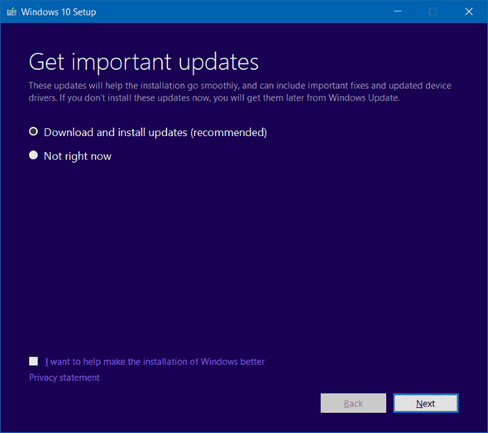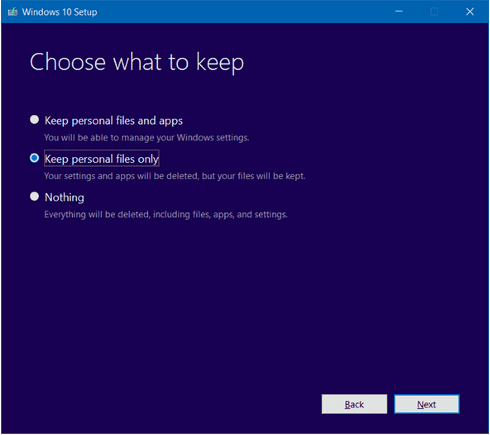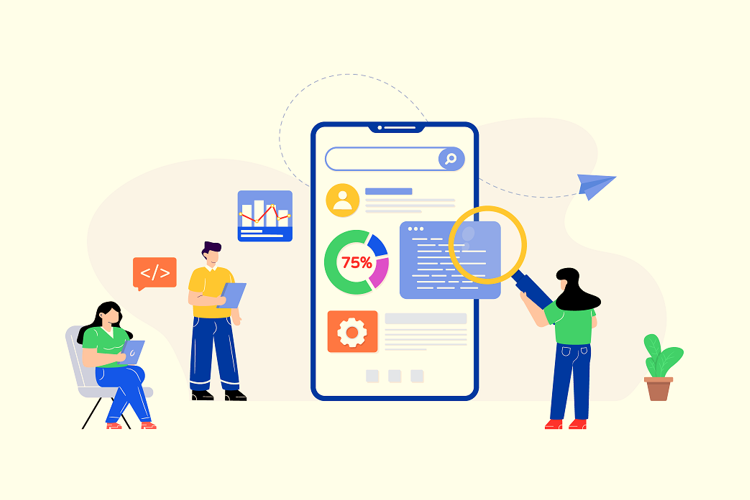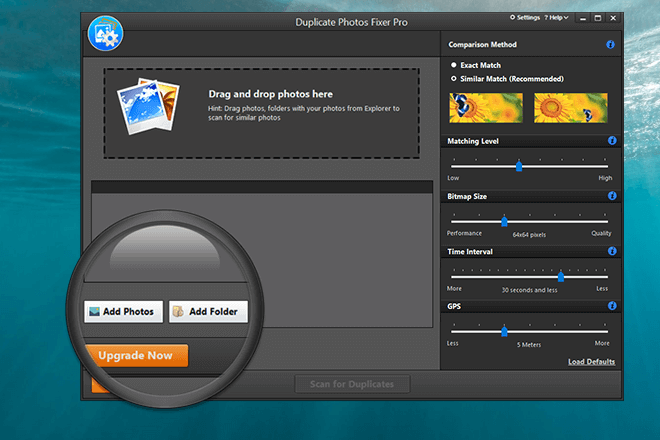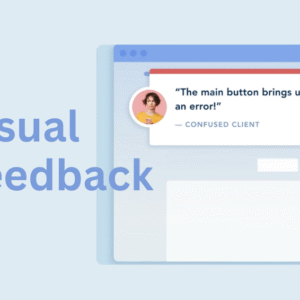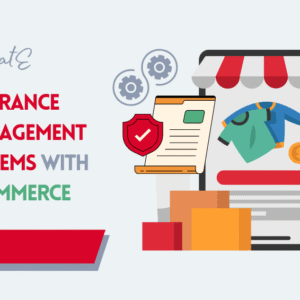When your Windows 10 operating system run into a problem and slow down your PC or even prevent your PC from working properly, what will you do to get rid of this issue?
Is it possible to reinstall Windows 10 without losing data?
Generally, instead of reinstalling Windows 10, which sacrifices all your data and applications on drive C, your first option is to search online to find a solution. You can succeed if you are lucky enough. But, most of the time, you will only experience a situation where the problem still exists even after you have tried every possible fix.
At this point, you’ll find that the only effective solution is to reinstall Windows 10. Even if it’s the last thing you want to do in the world, you should do so if you want your PC to return to normal working. So is there any way to cleanly install Windows 10 without losing data? Yes, we’ve shown you how to do this in this step-by-step article.
How to reinstall windows 10 without losing data
Before following the steps below to reinstall Windows 10, we recommend that you try EaseUS free backup software to back up your PC in case something goes wrong and you lose your important files or programs during the process.
- Launch EaseUS Todo Backup Free.
- Choose “File Backup” or “System Backup”.
- Choose the important files/data or system and then select a backup destination.
- Click “Proceed” to start the backup process.
- Connect your bootable Windows 10 USB or CD to your PC.
*If you don’t have Windows 10 USB or CD, please create one using the official Windows 10 Media Creation Tool.
- Connect your bootable Windows 10 USB or CD to your PC.
- Open up This PC (My Computer), right-click on the USB or DVD drive, click Open in new window option.
- Double-click on the Setup.exe file. Click Yes when you see the User Account Control dialog.
- When you see Get important updates screen, select Download and install updates (recommended) option and click Next.

*Here, please make sure that your PC is connected to the internet. - Wait until the setup finished checking for updates.
- When you see the License terms screen, click the Accept button to proceed further.
- Wait until the setup finished seeking and downloading the available updates.
- When you see the Ready to install screen, click the link labeled Change what to keep.
- Select Keep personal files and apps or Keep personal files only. Click Next.

- When you see the Ready to install screen once again, click Install button.
Wait until the setup finished reinstalling Windows 10, and follow the wizard instructions to customize your settings. No data and programs will lose!