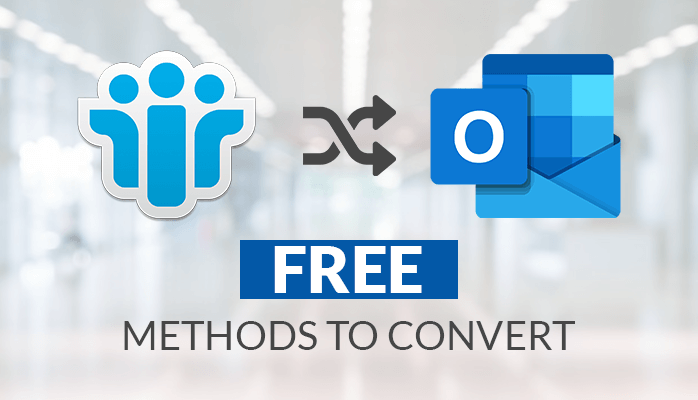There are many queries received from users regarding the NSF to PST conversion. Microsoft Outlook and IBM Lotus Notes are both popular email service providers. NSF (Notes Storage Facility) is supported by IBM Notes to store all its mailbox data. And, Microsoft Outlook saves all the mailbox data in PST or Personal Storage Table file format. For different users, there are different reasons and needs to convert NSF to PST file format.
Outlook provides a smooth user-friendly interface and the PST files are easy to access and port. Users cannot directly convert Lotus Notes to PST file format of Outlook. So in this blog, we will describe the methods recommended to export Lotus Notes to Outlook. We will provide manual as well as the automated DRS NSF to PST Converter solution.
Let’s now discuss some reasons for NSF to PST conversion for a better understanding of users.
Reasons to Convert NSF to PST Format
We will discuss a few benefits here for Lotus Notes to Outlook migration. Go through the points given below for which users need to export NSF to PST format.
- MS Outlook is more cost-effective.
- Users can configure multiple accounts easily in MS Outlook.
- Switching of the working space may be another reason for NSF to PST conversion.
- MS Outlook provides a smooth and user-friendly GUI.
These are a few reasons and benefits of Outlook over Lotus Notes. Now let’s proceed further to the methods to convert Lotus Notes to PST format.
Manual Process to Convert NSF to PST Format
Users can follow the manual steps for Lotus Notes to Outlook migration. Sometimes these manual methods have several limitations and risks. So it is suggested to create a copy of the original data as there might be a risk of data loss. We have divided the manual method into two steps for a better understanding of users.
- Export NSF Files to CSV
- Import CSV in Outlook
Step 1: Export NSF Files to CSV
- Launch the IBM Lotus Notes program.
- Click on the File tab.
- Click on the Open button and choose Lotus Notes.
- Browse to select the NSF files to export.
- Choose the Export option in File tab.
- Enter the file name, saving format, and location of the file.
- Choose the comma-separated value (.csv) format.
- Exported data will get stored in the defined location.
Step 2: Import CSV in Outlook
- Sign in to MS Outlook.
- Open the File menu.
- Choose open & export option
- Select the Import/Export option.
- Select Import from another program or file.
- Choose file type as comma-separated values (.csv).
- Browse to select the CSV file path.
- Navigate to the path to save the exported data.
- Check on the checkbox provided in the import file dialog box.
- CSV files are now successfully imported to Outlook.
Limitations
- Tedious and more time-consuming process.
- High risk of data loss.
- Selective conversion of NSF files is not possible.
- Bulk conversion is not possible.
Professional Approach to Convert NSF to PST Format
As we have already seen above that the manual process for NSF to PST Conversion has several limitations and a high risk of data loss due to human errors. So, as an alternative, users can opt for the advanced Lotus Notes to Outlook converter.
The professional methods are designed in such a manner to avoid all the risks and provides a quick and safe migration process. Users can opt for an amazing DRS NSF to PST Converter which is able to convert NSF to PST Without Lotus Notes application required. Also, users can save NSF files in EML, MBOX, MSG, HTML, PDF, CSV, OST, Office 365, Live Exchange, Yahoo, Gmail, etc. The free demo version of the is also available that allows users to export 50 emails for free to evaluate the performance of the software.
Conclusion
Above in this blog, we have discussed the perfect methods to convert NSF to PST file format. We have noticed that there are several limitations and risks of data loss due to human errors with the conventional manual techniques. So, it is highly suggested to use the advanced NSF to PST Converter solution which is more reliable, trusted, and provides a quick migration.
Rajat is a Freelancer, Technical Writer, Blogger, and Publisher. He worked for Data Recovery Solutions as a content writer. Recently, I have researched the advanced NSF to PST Converter Tool to list it in my latest blog.